Pinhead
New member
- Joined
- Apr 17, 2020
- Messages
- 11
- Reaction score
- 4
- Location
- Colorado
- Grill
- Timberline 850 (Gen 1), Ranger
Hi All, First Gen Timberline 850 owner here (3.0.0.1 firmware)
I've been enjoying seamless wifire connectivity for a couple years and then everything went to garbage ~Feb/March when the accounts changed and the iOS app updated to the newer modern interface.
This entire time, it was connected to my Google WiFi Mesh without issues. It mixes 5 and 2.4 bands to whatever is the strongest. Apparently it was able to get 2.4 all the time.
The reason for this post is to lay out some things I've found that finally allows this work again.
1. Prep Google Mesh to only have 2.4. Apparently the guest network is only 2.4 so this is handy for making a separate network just for the Traeger. This is specific to Google WIfi, for any other setup, be sure to have a 2.4 band with strength to make it to your Traeger. I made the guest network, then choose to give access to the Traeger and Phone via the Google WiFi app.
2. If you have a wifi configured on the Traeger, choose to "forget network"
3. On the iPhone/iPad, "forget" any normal SSID's you conenct to, including your "Traeger-xxx" Network and connect to the 2.4 network. In my case, it was the guest network.
The purpose to forget any other network is so your phone doesn't auto-connect to a 5ghz network and connect to your 2.4 while pairing.
4. Force close the Traeger app on the phone/tablet so it it has to login the next time it is opened.
5. This is the most important part! Unplug the Traeger. Not switch off, but pull the plug. Wait a minute and plug it back in and press power. I even press power while it is unplugged just to drain any residual power. Not necessary to press the power button but it feels good to drain the life out of the Traeger when it's not @#$%$#@ working!
6. Open the Traeger app on the iPhone and login. Begin the pairing process.
7. Cross your fingers and pour yourself a refreshing drink if it worked.
8. After being able to successfully connect to your WiFire, let your phone reconnect to your desired network if it wasn't connecting to 2.4 before.
Honestly, I've tried 50+ times in the last 2 weeks to get this to work. The first time it worked, is after I plugged it back in after needing to move it. I was connected to the guest network as described above and it held on.
The second time, I experienced a power outage during a long cook and it lost all it's pairing or its ability to connect to the mothership. After unplugging and going through the steps described above once again, it magically started syncing right away. Mindlessly trying to resync without a full power cycle will only create frustration and drain your phone battery.
I really hope this helps anyone else in this pickle, and I hope these steps continue to work in the future.
Something happened in Feb/March where this totally broke what was absolutely reliable previously.
Cheers!
I've been enjoying seamless wifire connectivity for a couple years and then everything went to garbage ~Feb/March when the accounts changed and the iOS app updated to the newer modern interface.
This entire time, it was connected to my Google WiFi Mesh without issues. It mixes 5 and 2.4 bands to whatever is the strongest. Apparently it was able to get 2.4 all the time.
The reason for this post is to lay out some things I've found that finally allows this work again.
1. Prep Google Mesh to only have 2.4. Apparently the guest network is only 2.4 so this is handy for making a separate network just for the Traeger. This is specific to Google WIfi, for any other setup, be sure to have a 2.4 band with strength to make it to your Traeger. I made the guest network, then choose to give access to the Traeger and Phone via the Google WiFi app.
2. If you have a wifi configured on the Traeger, choose to "forget network"
3. On the iPhone/iPad, "forget" any normal SSID's you conenct to, including your "Traeger-xxx" Network and connect to the 2.4 network. In my case, it was the guest network.
The purpose to forget any other network is so your phone doesn't auto-connect to a 5ghz network and connect to your 2.4 while pairing.
4. Force close the Traeger app on the phone/tablet so it it has to login the next time it is opened.
5. This is the most important part! Unplug the Traeger. Not switch off, but pull the plug. Wait a minute and plug it back in and press power. I even press power while it is unplugged just to drain any residual power. Not necessary to press the power button but it feels good to drain the life out of the Traeger when it's not @#$%$#@ working!
6. Open the Traeger app on the iPhone and login. Begin the pairing process.
7. Cross your fingers and pour yourself a refreshing drink if it worked.
8. After being able to successfully connect to your WiFire, let your phone reconnect to your desired network if it wasn't connecting to 2.4 before.
Honestly, I've tried 50+ times in the last 2 weeks to get this to work. The first time it worked, is after I plugged it back in after needing to move it. I was connected to the guest network as described above and it held on.
The second time, I experienced a power outage during a long cook and it lost all it's pairing or its ability to connect to the mothership. After unplugging and going through the steps described above once again, it magically started syncing right away. Mindlessly trying to resync without a full power cycle will only create frustration and drain your phone battery.
I really hope this helps anyone else in this pickle, and I hope these steps continue to work in the future.
Something happened in Feb/March where this totally broke what was absolutely reliable previously.
Cheers!