Nope. After spending so much time trying everything and reading so many threads with every possible solution under the sun, and after spending hours on the phone with CS and hours on hold, and after waiting more than a month for a new controller, I really think it’s best for people to start with turning off their 5ghz network from their router app (or by calling their router company) before they start the grill connection process. Just skip everything else you’ve heard. By turning off the 5ghz network you eliminate the need to do 4 or 5 of the other suggested fixes because you don’t give your phone or the grill the 5ghz network to connect to. It’s just simply not there if you try this first.
Try this first. If this doesn’t work, read the other various threads that list the 20 other ways to try to connect.
The issue with your recommendation is that this isn't a long term "solution" - many of the Traeger troubleshooting scenarios require running through the setup process again when the App and WiFIRE Controller are no longer communicating through the Traeger Cloud back-end ...
By shutting off a working Wi-Fi radio, all of the devices that were attached to that frequency get disconnected, which may potentially necessitate rebooting some/many of those devices to get them to reattach to the 5GHz radio once it has been re-enabled ... this is going to create a LOT of challenges for a majority of users, most of whom are non-technical and may not know where everything is that requires a "reboot" ... you would be surprised by the % of people still renting their Router / Wireless Access Point from their ISP who have no idea, or desire, to know how to go in and manage that device via an App or Web Portal ...
These boards/FB groups represent a small fraction of Traeger's overall customer base ... and most people who come to these places do so looking for assistance/feedback, and/or to gripe about a bad experience ... collectively, they do not represent a significant percentage of Traeger customers ...
Providing guidance for setting up an IoT device using an extreme edge case scenario, versus following the prescriptive guidance that will work for 93-97%+ of that vendor's customer base, is a precedent no company is going to follow, because it introduces too many unknowns for the end user relative to other devices operating on that same Wi-Fi Network ... you may not agree with it, but speaking from the perspective of 30+ years in Enterprise Networking & Security + over a decade in Cloud & IoT, it is what it is ...
Lastly, given my experiences and time spent assisting a lot of people struggling to get their WiFIRE Controller connected to their Home Wi-Fi Network, the only time they have ever had to resort to disabling the 5GHz radio is on a Mesh Network product that would not provide an option for generating separate SSIDs (so it was a temporary measure, much like the one you describe that worked for you), or they had to utilize a Wi-Fi Extender, and since the Extender was only going to be servicing the WiFIRE Controller, to eliminate any confusion, it made more sense to configure it for 2.4GHz only and give it a separate SSID (so that person had 3 SSIDs within their Home Network and could easily distinguish which one to connect to via the App Device for running setup) ... both of these examples are the exception, not the rule ... and do represent the extreme edge case scenarios ...
EDIT: The long term solution is to be able to setup / re-setup the WiFIRE Controller with the Router / Wireless Access Point running in its normal day-to-day state ... and for 97%+ of the overall customer base, that can be achieved with the 2.4GHz & 5GHz radios both active ...