Charlie00TJ
New member
I tried that multiple times with no success. I think I had to go with manual DHCP because I have a class b subnet. I’m just glad it’s working.The temporary disabling of the 5GHz radio was the fix ...
Follow along with the video below to see how to install our site as a web app on your home screen.
Note: This feature may not be available in some browsers.
I tried that multiple times with no success. I think I had to go with manual DHCP because I have a class b subnet. I’m just glad it’s working.The temporary disabling of the 5GHz radio was the fix ...
I stand by my prior statement and 30+ years of Enterprise Networking experience ... I have Class A, B, and C subnets running here supporting a wide variety of IoT-based devices and the problem relative to setup/pairing of the WiFIRE Controller is the default behavior of the App Device where they are programmed to select the best (i.e. preferred) available Wi-Fi Network upon connection/reconnection ... since the eero does not provide the ability to separate out the SSIDs for the 2.4GHz & 5GHz radios, the App Device will always reconnect back onto the 5GHz radio near the end of the setup/pairing process with the WiFIRE Controller causing it to fail ... only when the App Device is limited to running through the entire setup process (start-to-finish ... end-to-end ... whatever you want to call it) with the 2.4GHz radio as the only available/active option, will setup fully complete, allowing the WiFIRE Controller to communicate to the Traeger Cloud back-end hosted on AWS ...I tried that multiple times with no success. I think I had to go with manual DHCP because I have a class b subnet. I’m just glad it’s working.
I have a post above about the nonsense I had to go through to get my Ironwood to connect. What I learned is that my next unit will be a Rec Tec.Alright,
I will post my detailed experience in resolving my connection from my Traeger to my eero network.
Below are the items I am working with:
- Traeger Silverton 620 (Costco Special Edition)
- iPhone 12 Pro Max
- Eero Network: 2x eero Pros, 1x eero 6
Here are the steps I went through to resolve my connection issue. Keep in mind, before I went through my process, I tried everything listed on this forum. Here we go...
This worked out for me. Hopefully, this helps someone out there as I have been trying to resolve this issue for over a year.
- I called eero and spoke to a rep where she advised that she noticed that my Traeger was trying to connect to my network but the signal was not strong enough to stay connected. Keep in mind that my eero 6 is right next to the window where my Traeger grill is located within 5 feet away. There is nothing blocking the signal.
- The eero rep then recommended reaching out to Traeger directly to see if they can help me resolve the problem. Eero is well aware of the Traeger situation as they get multiple calls about the same issue. (29 min call)
- I then called Traeger where they advised several ways to connect. After being on the phone for 104 minutes, below was my solution
- Make sure all of your eero routers are up to date with the latest software
- Reboot all of your eero networks
- Powercycle the Traeger
- Turn on Airplane mode on your iPhone with only the WiFi option on
- Disable the eero advanced security settings (under the discover page)
- Create a guest network on the eero app
- Join the guest network on your iPhone and make sure all of your other WiFi networks have the "auto-join" option off
- Turn the "auto-join" option on only on the eero guest network you just created
- Go to the eero app, settings, go to the troubleshooting tab, click on "my device won't connect", turn Legace Mode on, and also temporarily pause 5 GHz for 15 minutes. This will activate only the 2.4 GHz band
- From there go to the Traeger app and try to connect
- Once the Traeger app is connected leave the guest network on the eero app
- Go to your iPhone WiFi settings and join your main network back once again with the "auto-join" option on only for that network
I just wanted to say Thank you for posting this. I have multiple calls in to Traeger and eero. Hours and Hours. I was on my third controller. These instructions worked great and were easy to follow. In less than 10 minutes I was connected. Again Thank You for taking the time to share this great info!!! I finally have this issue put to bed after months of trying.Alright,
I will post my detailed experience in resolving my connection from my Traeger to my eero network.
Below are the items I am working with:
- Traeger Silverton 620 (Costco Special Edition)
- iPhone 12 Pro Max
- Eero Network: 2x eero Pros, 1x eero 6
Here are the steps I went through to resolve my connection issue. Keep in mind, before I went through my process, I tried everything listed on this forum. Here we go...
This worked out for me. Hopefully, this helps someone out there as I have been trying to resolve this issue for over a year.
- I called eero and spoke to a rep where she advised that she noticed that my Traeger was trying to connect to my network but the signal was not strong enough to stay connected. Keep in mind that my eero 6 is right next to the window where my Traeger grill is located within 5 feet away. There is nothing blocking the signal.
- The eero rep then recommended reaching out to Traeger directly to see if they can help me resolve the problem. Eero is well aware of the Traeger situation as they get multiple calls about the same issue. (29 min call)
- I then called Traeger where they advised several ways to connect. After being on the phone for 104 minutes, below was my solution
- Make sure all of your eero routers are up to date with the latest software
- Reboot all of your eero networks
- Powercycle the Traeger
- Turn on Airplane mode on your iPhone with only the WiFi option on
- Disable the eero advanced security settings (under the discover page)
- Create a guest network on the eero app
- Join the guest network on your iPhone and make sure all of your other WiFi networks have the "auto-join" option off
- Turn the "auto-join" option on only on the eero guest network you just created
- Go to the eero app, settings, go to the troubleshooting tab, click on "my device won't connect", turn Legace Mode on, and also temporarily pause 5 GHz for 15 minutes. This will activate only the 2.4 GHz band
- From there go to the Traeger app and try to connect
- Once the Traeger app is connected leave the guest network on the eero app
- Go to your iPhone WiFi settings and join your main network back once again with the "auto-join" option on only for that network
Phenomenal instructions…worked right out of the gate. Traeger should immediately add this to their knowledge base for their support agents. Thanks for taking the additional time to provide the rest of us with the WiFi recipe.Alright,
I will post my detailed experience in resolving my connection from my Traeger to my eero network.
Below are the items I am working with:
- Traeger Silverton 620 (Costco Special Edition)
- iPhone 12 Pro Max
- Eero Network: 2x eero Pros, 1x eero 6
Here are the steps I went through to resolve my connection issue. Keep in mind, before I went through my process, I tried everything listed on this forum. Here we go...
This worked out for me. Hopefully, this helps someone out there as I have been trying to resolve this issue for over a year.
- I called eero and spoke to a rep where she advised that she noticed that my Traeger was trying to connect to my network but the signal was not strong enough to stay connected. Keep in mind that my eero 6 is right next to the window where my Traeger grill is located within 5 feet away. There is nothing blocking the signal.
- The eero rep then recommended reaching out to Traeger directly to see if they can help me resolve the problem. Eero is well aware of the Traeger situation as they get multiple calls about the same issue. (29 min call)
- I then called Traeger where they advised several ways to connect. After being on the phone for 104 minutes, below was my solution
- Make sure all of your eero routers are up to date with the latest software
- Reboot all of your eero networks
- Powercycle the Traeger
- Turn on Airplane mode on your iPhone with only the WiFi option on
- Disable the eero advanced security settings (under the discover page)
- Create a guest network on the eero app
- Join the guest network on your iPhone and make sure all of your other WiFi networks have the "auto-join" option off
- Turn the "auto-join" option on only on the eero guest network you just created
- Go to the eero app, settings, go to the troubleshooting tab, click on "my device won't connect", turn Legace Mode on, and also temporarily pause 5 GHz for 15 minutes. This will activate only the 2.4 GHz band
- From there go to the Traeger app and try to connect
- Once the Traeger app is connected leave the guest network on the eero app
- Go to your iPhone WiFi settings and join your main network back once again with the "auto-join" option on only for that network