The 2 main "blockers" for getting WiFIRE connected to someone's Home Wi-Fi seem to be the following:
First step in troubleshooting issues with WiFIRE: One thing to verify on your end is the need to use separate network names (SSIDs) for the 2.4GHz and 5GHz Wireless frequencies - depending on what WiFi Router/Access Point you use, as well as what mobile device you are using to run the app on, it may be a requirement ... when the network names are the same, and if your mobile device supports 5GHz, the mobile device will by default attach to the 5GHz frequency, while the Grill is connected on the 2.4GHz frequency, resulting in no connection between the App and the Grill ... giving one of the wireless network frequencies a different name allows you to "force" the mobile device to attach to the 2.4GHz network and successfully connect ...
I call my IOT-based device Wireless Networks idIOT & idIOT 5GHz to support this specific scenario
Additional troubleshooting scenarios and information listed here:
https://www.traegergrills.com/support/wifire-controllers
https://www.traegergrills.com/support/wifire-troubleshooting
WiFIRE Troubleshooting Wizard:
http://wizard.web.traegergrills.io/wifire/welcome
-------------------------
Android-based App Device users | Failed / Hung Setup of WiFIRE | Airplane Mode Workaround
ISSUE: Multiple people have reported that the initial setup of WiFIRE will fail/hang before completion ... this is due to the App device defaulting back to the "preferred" 5GHz Wireless Network after handing off the necessary 2.4GHz Wireless Network information to the Grill (Network Name (SSID), Encryption Type, Password). The App Device MUST reconnect back to the 2.4GHz Home Wireless Network in order for the setup process to successfully complete.
WORKAROUND: The best way to eliminate the failed/hung setup state for WiFIRE is to first put your App Device into Airplane Mode, then manually turn Wi-Fi back on, then "forget" the 5GHz Wi-Fi network, then connect to the 2.4GHz Wi-Fi network and start the setup process from the beginning ... this eliminates any potential issues with regards to the App Device reconnecting back to the wrong (i.e. 5GHz) Home Wi-Fi Network during the setup process ... once the setup process has successfully completed, you can take the App Device out of Airplane Mode, and reconnect to the 5GHz Wireless network on your App Device (if desired) ...