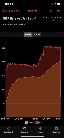Azwoodshack
New member
Why was my little junior from Costco producing way better pork shoulders than Ironwood 885. Took it back. For 1500 I’d expect smoke flavor not just an outdoor oven. I’d also expect it to connect to WiFi considering little cheap wyze cameras further away have no issues. Traeger has lost me after this experience. I think we might just get the older model, Pro34. This invisible smoke convection oven BS is making me wonder what traeger is up to.