Problem solved. Got a wifi extender that is the TP-LINK AV-600 ($39 refurb on amazon).
It actually comes with a wifi access point built in, two little boxes with AC plugs, the first connects to your home network and forwards all the traffic on your home power lines to the second little box which connects that traffic to the WiFi built into it.
Plug one unit into home AC outlet (on same leg of the breaker panel as your Trag), and the other end with the WiFi access point into an outlet near the Traeger.
In my case, the first box went in the kitchen, plugged into a kitchen desk outlet and an ethernet jack which was unused at the kitchen desk (the ethernet jack is part of home network pre-wire for Ethernet). The second box went outside in my gas grill station which has an outlet box inside the cinder block structure which is more or less water proof. The traeger is on the other side of this cinder block, facing away from the cinder block, however the signal is strong enough to bounce around the patio furniture and get through the front panel to the Traeger WiFi.
BTW, once you've connected your phone successfully the traeger like it's an access point, it's so easy to add the Grill to the app later, it just always works. That was the hack for me which allowed me to connect. What you do, if you're having problems adding the grill to your app for the first time, is Menu -> WiFi Information and Forget Network just to erase all previous network settings. Now the Traeger is looking for a phone app to connect to it. So open your phone WiFi, and look for another WiFi service called Traeger-1234, where 1234 is your device number (see under hopper lid, or in the WiFI Information menu. For the password enter in the UUID in the WiFi Information Menu, and you'll connect. Of course you can't do anything else, that's just to have the phone now know the Traeger WiFi set up.
Now connect back to your regular WiFi network that you usually want to use to talk to the Traeger (making sure that that WiFi signal can reach our treager from the house) through the regular add Grill workflow on the App, and it should work smoothly every time. Note you need to be connected to your home wifi service before you start the app, otherwise the app will try to connect the Traeger to the wrong WiFi service.
The flow goes like this, hope i am not confusing anyone:
- Forget Wifi settings on Traeger, Traeger now turns into a WiFi access point.
- Connect your phone via WiFi to your Traeger using your grills UUID (found on WiFi Information) as the network password
- Connect your phone back to the normal home wifi that you use.
- Start Traeger app
- Traeger app will confirm that your normal home wifi is the one that the grill should connect to. Select it to confirm yes.
- Your Traeger app on the phone then connects to the Traeger using the settings it remembers from step 2 above, you skip the whole UUID entry process which seemed very flaky for me.
- Your Traeger app sends your home wifi name and password to the Treager grill (yea, not that safe!)
- The app on your phone disconnects from Traeger, the Traeger grill now tries to connect to your home wifi using the name and password that your Traeger app/phone passed to it in previous step.
- Now your Traeger app waits a while ... assumes the grill must have connected to the home wifi, and they start talking to each other over the home WiFi network.
- what I don't know is how they find each other, how/if/when do they learn each others IP address, but there are ways to do that, and that is not the hard part per se. The major accomplishment is to get them both on your home wifi network with IP addresses that can talk to each other.